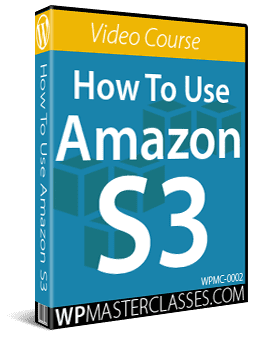How To Use Amazon S3
Storing data and large files (e.g. backups and media files like videos, audios, etc.) in the cloud is cost-effective and helps to prevent your website from becoming too slow.
Amazon S3 is an affordable, secure, and reliable cloud storage solution service that can be used to store and retrieve any amount of data, at any time, from anywhere on the web. You can also share, distribute and download zip, PDF, audio, and video files, and stream videos on your WordPress site without consuming a large amount of bandwidth or straining your server’s resources.
This video course will teach you how to set up an S3 account and how to use Amazon’s own servers to store as much information as you want (videos, audio files, images, large files, etc.) at very little cost (you’ll pay only a few dollars per month for large amounts of data use), making it an ideal solution to use with your WordPress site.
Course Content
These over-the-shoulder style videos will guide you step-by-step on how to set up and use Amazon S3 to upload, store, manage, and protect your site’s images, large media files, downloadable files, stream videos and more!
1 – What Is AWS & S3
Learn what Amazon Web Services (AWS) & S3 is and why you need to be using it. (4:32)
2 – S3 Pricing
Learn about the cost of using the Amazon S3 service using Amazon’s table of charges. (5:52)
3 – S3 Price Calculator
Learn how to use the AWS pricing calculator correctly. This video includes helpful tips on to use the info from the results generated by the calculator. (7:10)
4 – How To Sign Up For Your S3 (AWS) Account
Previously, you had to sign up for each service in the AWS individually. Now you have instant access to all the tools as soon as you sign up for your AWS account. This video includes time & money-saving tips when signing up for your AWS account. (4:39)
5 – What Is A Bucket?
This video explains everything you need to know about Amazon S3 Buckets. (5:17)
6 – How To Create An Admin User Account In IAM
Due to a change made by Amazon in April 2014, you should create a separate user account for anyone using any of the tools in AWS including S3, even if you are the only person using your account. This video explains why you need to do this and how to create this user account. (5:35)
The videos below explore using 3rd party applications to manage your Amazon s3 account from your desktop:
7 – Cloudberry S3 Explorer
Cloudberry S3 Explorer is a freeware file manager for Amazon S3. It provides a user interface to Amazon S3 accounts allowing accessing, moving and managing files, buckets and vaults across your local and cloud storage. This video explains how to use the User credentials created in the “How To Create An Admin User Account In IAM” video to set up the Cloudberry S3 Explorer & connect it to your AWS account. (7:13)
8 – Cloudberry S3 Explorer & File Management
This video provides a detailed look at using CB S3 Explorer to create buckets and upload files. You will learn how to automate the process of deleting old files or moving them to “cold storage” as well as editing the file’s metadata, generating URLs and more. (6:02)
9 – Cloudberry S3 Explorer & Expiring URLs
In this video, you will learn how to create a pre-signed AKA expiring URL and why you would want to create this. You will learn a feature unique to CB S3 Explorer, which the video demonstrates using the expiring URL generated with CB S3 Explorer. (4:25)
10 – How To Create A Non-Admin User Account In IAM
In a previous video, you learned how to create an Admin level user account in IAM. In this video, you will learn how to create a Non-Admin level user account. In the demo used in the video, the user account is created for a vendor that will have restricted access to just one bucket. (5:39)
11 – Cyberduck
Cyberduck is a 3rd party tool (User Interface) that connects your computer to your Amazon AWS account. Cyberduck is like an FTP client that works with PCs & Macs and is FREE! In this video, you will learn how to install and set up Cyberduck and connect it to your AWS account. (4:48)
12 – Cyberduck & File Management
Learn how to upload and download files and folders using Cyberduck. This video covers editing live files, metadata, permissions, and other file management features. (4:45)
13 – Cyberduck & Expiring URLs
Learn how to generate an expiring (pre-signed) URL & the difference between doing this with Cyberduck and doing it with CB S3 Explorer (besides the fact that Cyberduck works with Macs & CB S3 Explorer doesn’t). (2:15)
14 – Bucket Explorer
Bucket Explorer is another 3rd party tool (UI) that acts as an FTP client between your computer (Mac & PC). In this video, you will learn how to install and set up Bucket Explorer to use with your AWS account. Additional tips are included on using Bucket Explorer. (6:08)
15 – Bucket Explorer & File Management
Bucket Explorer is a desktop application that provides users with an interface to explore & manage the data stored in their Amazon S3 Buckets. In this video, you will learn how to upload, download and generate URLs for your files using Bucket Explorer, how to copy or move files to other people’s AWS account, plus editing metadata and permissions and more. (6:40)
16 – Bucket Explorer & Expiring URLs
Learn how to set up and generate expiring (pre-signed) URLs using Bucket Explorer. (4:00)
17 – Amazon Web Services (AWS) Console & File Management
Learn how to use the AWS console to do manage most of your objects (files & folders). This video also includes a trick on how to generate an expiring URL which many people will tell you cannot be done within AWS. An accompanying download file is included for use with this video. (6:29)
18 – Amazon Web Services (AWS) Console & File Encryption
Learn how to give your S3 buckets military-grade security by encrypting the files using AWS. This video also explains the difference between SSE & SSE-C and why the SSE is much easier than SSE-C. (5:17)
19 – File Encryption Using The 3rd Party Tools
In the previous video, you learned how to encrypt your S3 bucket files (objects) using your AWS console. In this video, you will learn how to encrypt & decrypt your S3 bucket files using Cloudberry S3 Explorer, Cyberduck & Bucket Explorer. (5:19)
20 – How To Stream S3 Hosted Videos From A Static HTML Website
One of the main reasons for using Amazon S3 to store your video files is to prevent your website from slowing down when people watch your streaming videos.
In this video, you will learn step-by-step how to first prepare your videos before uploading them to your S3 bucket. You will then learn how to generate the proper embed code to place on a static HTML page so that the video will play on all browsers.
Note: Combining these steps and the steps detailed in the bonus download file “S3 Bullet Proof Buckets” further below will prevent your videos from being stolen or hotlinked. (8:28)
21 – How To Stream S3 Hosted Videos From A WordPress Website
This video essentially contains the same information as the content shown in “How To Stream S3 Hosted Videos From A Static HTML Website” except this is specifically aimed at showing you how to stream video on a WordPress site. This video uses no-cost tools to prepare, embed and play streaming videos. (7:12)
22 – S3 Bullet Proof Bucket
This video shows you how to safeguard your internet content stored in Amazon S3 buckets. Accompanying download files are included for use with this video and show you how to prevent your videos from being stolen or hotlinked. (4:30)
23 – Query String Authentication
Query String Authentication is another way to secure your files. With Query String Authentication you can configure your images, PDFs & downloadable zip files to expire within a certain time frame, but these can then be ‘brought back to life’ simply by refreshing the page. This video also includes the required file and “copy & paste” code shown in the video. (7:19)
24 – How To Transfer Files Between Different AWS Accounts
In this video, you will learn how to gain access to someone else’s Amazon S3 bucket (on a different AWS account) allowing you to transfer objects back and forth between your bucket & theirs. (6:03)
Course Duration: 2 hours 12 minutes
Order Now!
Click the button below to add this video course to your cart …
Purchase The All Access Pass Membership To View This Course
***