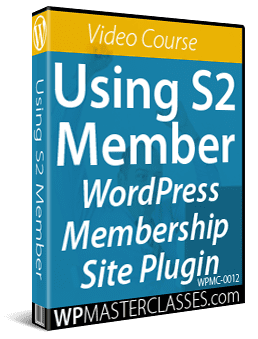How To Use S2 Member
Are you planning to set up a membership site with WordPress?
This video course shows you how to set up and configure a WordPress membership site using a powerful, feature-rich, and FREE WordPress membership plugin called S2 Member.
Note: S2 Member also offers premium features via the S2 Member PRO upgrade. You can use these video tutorials to launch your membership site with the free plugin version and consider upgrading to the premium edition of the plugin later.
Course Content:
1 – Overview Of S2 Member Video Tutorials
This video provides a brief description of the content in the different videos in this series. (4:35)
2 – Website Preparation
This video covers important aspects to consider when setting up a newly installed WordPress site, such as which WordPress theme to use, adjusting permalinks, issues to avoid, etc. (6:32)
3 – Plugins: Installation & Configuration
In this video, you will learn how to quickly install & configure the plugins that you will be using to set up your membership site. In the other videos, you will learn how to configure the S2 Member plugin. (8:54)
4 – Required Membership Pages
This video covers required and additional pages like legal pages, contact page, customized login page & more. (5:06)
5 – S2 Member: General Options
This video covers the S2 Member General Options page, adjusting settings on this page and other important considerations. (5:57)
6 – Custom Registration & Login Form
This video covers customizing both the Login Form and the Registration Form. (11:13)
7 – PayPal Options
This video shows you how to set up your PayPal options using the PayPal Sandbox, which is used to test your payment process without using your own money. (7:24)
8 – Restriction Options: Part 1
S2 Member is all about restricting access to files & content on your site. In the next few videos, you will learn about different ways S2 Member protects your files & content from unauthorized access. This video provides an overview of different possible restrictions and how to use these. (6:52)
9 – Restriction Options: Part 2 [Alternative View Restrictions]
This video explains what an Alternative View Restriction is and when to use it. (4:07)
10 – Restriction Options: Part 3 [URI Restriction]
This video shows you how to use the URI Restriction feature on your S2 Member protected site. This allows you to restrict access to entire sections of your site. You can use this to make a forum on your site available only to certain paid (or even FREE) levels of your S2 Member site – even make certain sections of your forum available to different S2 Member levels. (6:17)
11 – Restriction Options: Part 4
This video explains how to use the Shortcode Conditional restriction option. The S2 Member Shortcode Conditional restriction has many uses & you will see several of these applied throughout the video series. (4:49)
12 – File Download Options: Basic Setup
Videos #08–11 show you how to restrict access to your site’s content (post, pages, categories, tags…). Videos 12-16 show you how to protect the files of your site. In this video, you will learn how to go through the setup process required to protect files on your S2 Member site. (10:55)
13 – File Download Options: Advanced
This video shows you how to use the Advanced Download Restriction feature of S2 Member. This feature produces time expiring URLs that are also locked to the IP address of the person that clicked on the URL. This prevents URLs from being passed around that expire in 24 hours. (9:36)
14 – File Download Options: Level Access
In this video, you’re going to learn how to restrict access to a file based on a particular S2 Member Level. By restricting the URL of the file itself, you can put the file’s URL anywhere on your site and when someone clicks on that URL, they will have to be logged into the ‘Level’ associated with the file’s restriction or they will not be able to access it. (4:32)
15 – File Download Options: Inline
This video explains what an Inline file is and how to make the proper adjustments based on your particular wants and needs. For example, if you have PDFs for your members, do you want that PDF to begin downloading or do you want it to open in their browser when they click on the PDF URLs? This video shows you how to configure this option. (3:17)
16 – File Download Options: Remote
This video shows you a powerful feature called ‘Remote Header Authorization’ that allows you to send out restricted file URLs to anyone. When they click on the URL, a login box pops up asking them to enter their membership username & password. (4:37)
17 – Amazon S3
This video shows you how to add the speed and power of Amazon S3 to your S2 Member site and explains why you might need it. (8:05)
18 – Amazon CloudFront
CloudFront is a CDN (Content Delivery Network) that allows sites to load faster in browsers. S2 Member allows you to easily connect your S2 Member powered site to Amazon’s CloudFront service. This video shows you how to configure the plugin to connect to the CloudFront service in a few mouse clicks. (6:15)
19 – Amazon: RTMP & Disable CloudFront
This video explains what the RTMP protocol is and when you should/should not use it. You will also learn how to disable & re-activate Amazon CloudFront. (3:29)
20 – Amazon: Video Player
This video shows you a FREE video player that works in all major web browsers, works with Amazon S3 and CloudFront and maintains all the S2 Member security features you will learn to configure. (7:10)
21 – Custom Capabilities: Packages
In this video, you will learn how to take the capabilities of your WordPress membership site to the next level. S2 Members custom capabilities allow you to restrict access to both content (posts, pages …) and files. By default, the S2 Member framework has a maximum of 5 Levels – 1 Free Level & 4 Paid Levels. This video shows you how you to use custom capabilities with your content or ‘Packages’ and how to create an unlimited number of levels using custom capabilities. (5:02)
22 – Custom Capabilities: Files
This video covers custom capabilities for restricting access to files instead of content. You will learn how to use this feature on files stored in both the S2 Member secure sub-directory and in Amazon S3 buckets. (3:56)
23 – PayPal Buttons
This video explores the different PayPal button options. You will learn how to create a buy now button, a subscription button, an auto-upgrade or modification button and even an auto downgrade or cancellation button. You will also learn how to create these for different Levels and Custom Capabilities. (3:36)
24 – Login Welcome Page: Setup & Customize
Videos #24, 25 & 26 cover different ways to set up the required Login Welcome page. Videos 04 & 05 covered the Login Welcome page – the ‘landing’ page for your members when they log into your S2 Member powered site. In this video, you will learn one of several different ways to set up this important page and suggestions on using other options. (3:00)
25 – Login Welcome Page: Shortcodes
S2 Member shortcodes are a powerful tool. Shortcodes allow you to add product access URLs to the Login Welcome page so that when someone logs in, they will only see the product URLs that they’ve purchased. The other URLs are invisible to customers. This video shows you how to use shortcodes to further customize your S2 Member Login Welcome page. ‘Copy & paste’ templates of the codes used in the video are supplied. (7:00)
26 – Login Welcome Page: Redirect
This video shows you how to customize the Login Welcome page to display a different page depending on who is logging in. This feature allows you to provide members with a more customized & personal feel. (7:37)
27 – Automatic Level Upgrades
This video walks you through the process of creating what is called a Modification Button and discusses the pros & cons of this feature. This allows members to automatically upgrade (or downgrade) themselves from one level to another. (5:56)
28 – Disable Incremental Level Access
This video shows you what Incremental Level Access is, how to disable it, and the pros & cons of using this feature. (4:31)
29 – Custom Denied Level Access Notice: MOP Vars
MOP Vars stands for Member Options Page Variables. This feature allows you to customize the process of denying access to people who try unsuccessfully to access protected content. In this video, you will learn how MOP Vars works and how to set things up so users will not only know why they were denied access, but they must do to gain access (e.g. become members). (5:32)
30 – Membership Setup 1: Drip Feed
Videos #30-36 begin to put everything shown in the previous videos plus a few more tricks & techniques to create a specific Membership Scenario. You will learn how to set up a drip feed system within your S2 Member site. A ‘drip fed’ system lets you automatically deliver new content to members on a timed basis. For example, if you sell content on a monthly membership basis, you can schedule your site to auto-deliver product #1 immediately after the first monthly payment is made, product #2 after members have been subscribed for 30 days, then product #3 after 60 days, product #4 at 90 days, and so on. If at any time a member stops making payments or cancels their membership, then everything stops. This is one of the powerful features that allows you to take membership scripts like S2 Member and turn your site into a ‘hands-free’ business. A ‘copy and paste’ template is included to make things easier. (5:25)
31 – Membership Setup 2: Fixed Term PayPal Buttons
This video explores another membership scenario. You will learn how to set up your site as a 12-month fixed-term membership so that members only make 12 payments and then they are no longer billed to gain access to the purchased product or level. This is not a default option in the S2 Member PayPal button creation process, but this video will show you how to easily set this up and create a custom payment button. (7:22)
32 – Membership Setup 3: Welcome Page
In this video, you will learn how to configure the Login Welcome page with additional customization options. (5:33)
33 – Membership Setup 4: JVZoo Part 1
There are several ways to setup the payment page on your S2 Member site. The next few videos show you how to put together a static sales page, connect it to a 3rd party affiliate service and then do a test purchase to make sure everything works flawlessly. This video shows you how to set up the static sales page. You still need to have your Member Options page, but this method gives you more possibilities for generating free traffic and more sales by way of JVZoo affiliates. (5:18)
34 – Membership Setup 4: JVZoo Part 2
This video goes into detail on how to configure JVZoo settings to connect it with your S2 Member site, how to create a JVZoo payment button, and how to place this button on your sales page. (7:29)
35 – Membership Setup 4: JVZoo Part 3
In this video, you will learn how to test your payment process. Once this process has been set up correctly, new members will receive an auto-generated password and an email containing their membership site’s login credentials. (5:20)
36 – Membership Setup 5: Members Option Page
This video shows you another method of generating sales. This method involves not using a static sales page but setting things up so your traffic is sent to your Members Option page where your PayPal buttons are located. This is just one of many ways you can generate sales from your Members Option page. Hopefully, this video will help you come up with many more ideas for increasing revenue from your membership site. (3:40)
Bonuses:
This video course includes FREE bonus membership site guides and resources.
Course Duration: 2 hours 37 minutes
Order Now!
Click the button below to add this video course to your cart …
Purchase The All Access Pass Membership To View This Course
***