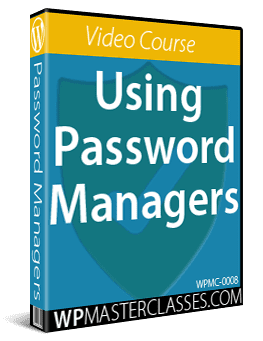Password Managers
We all need to deal with cybersecurity threats in the digital information age. Web security experts not only recommend using strong and secure passwords for each account that you have but also having a different password to log on to your computer, your internet access, your websites, your email accounts, your social media accounts, and all your other member sites and online service accounts.
Remembering a ton of different passwords is not only difficult, but it’s also time and “brain” consuming and can lead to problems like being locked out of accounts (because you can’t remember the login password).
A simpler solution is to use a password management tool. Password Managers provide an easy and secure way to keep track of all your passwords. This video course shows you how to use two FREE powerful password management tools.
Course Content
Module 1 – RoboForm
Roboform – RoboForm is a powerful password management tool that lets you manage multiple passwords easily and access all of your logins with a single click from your desktop PC, laptop or mobile device.
(Roboform – Password Manager)
Download it here: Roboform
1 – Why Use Password Management Tools?
This video explains why creating stronger passwords is one of the basic security steps you can take to prevent hackers from getting into our digital assets. (3:48)
2 – RoboForm Overview
This video introduces you to RoboForm – a powerful password manager that is not only a secure password manager but also a time-saving web form filler. (4:12)
3 – RoboForm Install
This video shows you how to download and install RoboForm. (3:56)
4 – RoboForm Tour
RoboForm is a powerful password manager that can store and manage as many passwords as you need. This video takes you on a brief tour on some of the major features and settings of RoboForm. (4:20)
5 – RoboForm Add Logins
This video shows you how to easily add log-in credentials in RoboForm for your online accounts. (5:22)
6 – RoboForm Identities
This video walks you through the identities feature of RoboForm which you can use to quickly fill out long registration and check out forms with one click. (8:24)
Module 2 – KeePass
KeePass – KeePass is a free open-source portable password manager for PC (Windows, Linux, Mac OS X), with ports available for Android, iPhone, iPad, and more.
Download it here: Keepass
7 – KeePass Overview
This video introduces you to a password manager called KeePass – a free and open-source password management tool. (2:10)
8 – KeePass Install
This video shows you how to download and install KeePass. (4:05)
9 – KeePass Create Database
With KeePass, all your passwords are protected inside of a database that you create on your computer. This video shows you how to create and secure the database where you will safely and easily store all your passwords. (3:50)
10 – KeePass Add Entry
This video walks you through the steps of adding passwords or entries in the KeePass password management software. (5:16)
Course Duration: 46 minutes
Order Now!
Click the button below to add this video course to your cart …
Purchase The All Access Pass Membership To View This Course
***